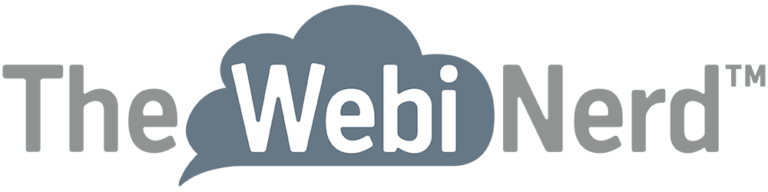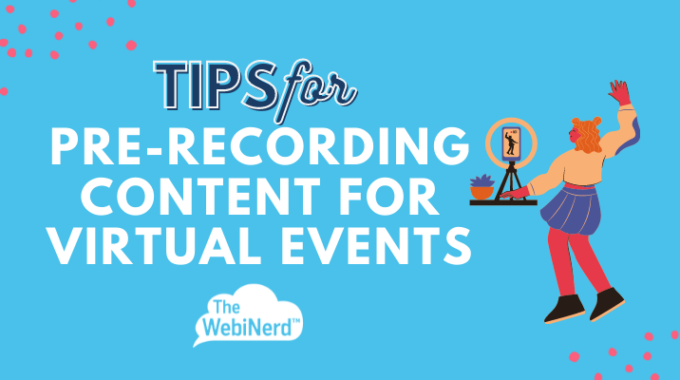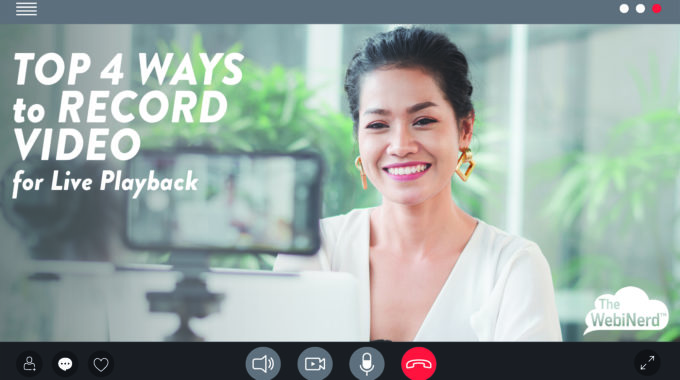Pre-record content for virtual events with these tips and best practices to make your videos…
Use Music to Enhance Your Online Event with Zoom: Sharing Pre-Recorded Music
2.
Use Music to Enhance Your Online Event with Zoom: Sharing Pre-Recorded Music
You don’t need to be an audio engineer to elevate your webinar or meeting with thoughtfully chosen melodies. This is Part 2 of our three part series talking about using music to elevate your Zoom meetings and webinars.
Now that you know how you want to share sound in your Zoom meeting, we need to implement some best practices.
Best Practices for sharing music via screen sharing
Control your volume: Audio that is too loud will distort, be hard to listen to and will actually fatigue your hearing. Use the volume control in your media or audio player to adjust the volume. Typically 50% volume or less is safe.
Warning: iTunes application volume is directly tied to the system volume on the Mac OS. Decreasing the volume will also make it hard for you to hear others in the event.
Learn to fade in and out: Unless you’re carefully timing your music selections so that the song ends on time for the event to move on, you’re going to need to stop a song. This can be abrupt and really halt any mood you’ve created.
- Use the volume control on your media or audio player to slowly decrease the volume before stopping the music for a smooth transition.
- Once this is done, be sure to stop your audio share to Zoom to avoid accidentally sending unwanted sounds.
Master your track selection: The songs that you choose are setting the mood for your event. Some make you want to dance because they have high energy while others are more reflective and tranquil – what mood are you trying to achieve?
Obviously, you’ll want to avoid obscenities (Spotify labels explicit tracks). Beyond that, be careful of lyrical content; some songs take on very challenging topics despite how they may sound (ref. Hey Ya! by Outkast).
Remember, music is closely connected to our memories. Nostalgia works but there are 4 (or more) generations in the workforce right now. If you’re not feeling up to this task, I bet you know someone with great musical taste who would be very excited to help you out.
Music rights and licensing: Want to avoid a legal headache? Get special permission or a license from an artist, artists or a record label to use their music for your event. If your event is public facing or in any way related to revenue, you are at risk of violating copyright protections if you use a song without permission. If you are at all concerned about this, seek legal advice. Royalty free music is available and you can learn more about it at https://freesound.org or https://creativecommons.org/.
Heads up! Unstable internet connectivity can cause the music to sound like it’s speeding up and slowing down to your online audience (you won’t hear it locally). This is incredibly apparent with high energy tracks with a fast beat. Ensure that your connection is as strong as possible.
Bonus tip – talkover: Only the person sharing the music can speak over the music without causing the volume to be smashed by Zoom. If anyone else speaks, attendees will hear drastic volume ducking of the music until the meeting is quiet again. This is disruptive; mute all meeting audio lines. However, the person playing the music can speak over it without issue which is great for a relaxing, guided meditation or something more exciting. Just remember to keep the music volume very low – 10-20% should do.
Ready to start sharing music over Zoom? Click here to read Part 1 and Part 3.
If you want to do more to amplify your online events, we’re here to help. Schedule a free consultation or reach out and let’s do something great together.