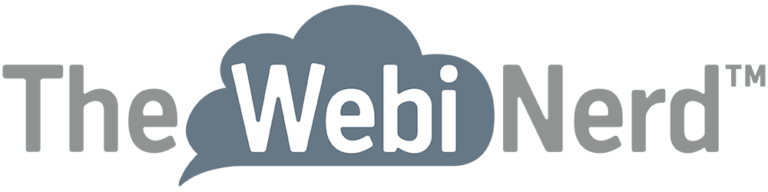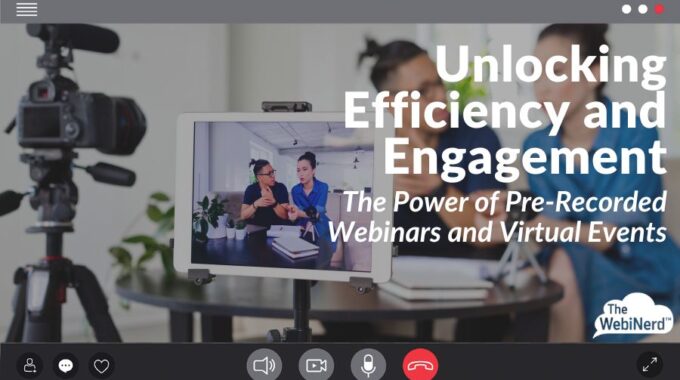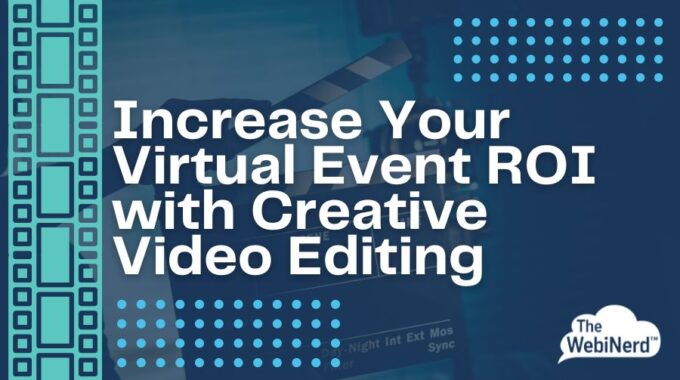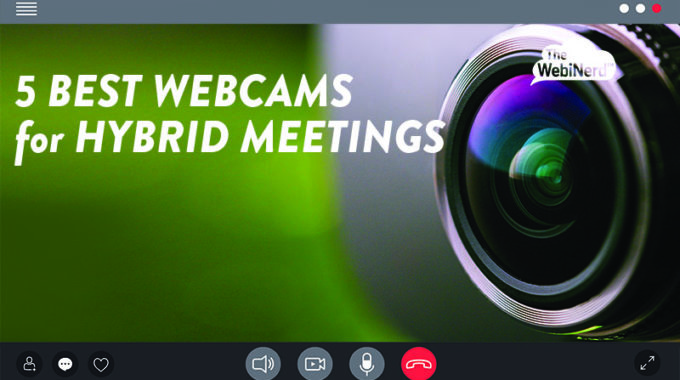With pre-recorded webinars, your speakers have the option to appear as flawless orators who rarely say “um” or “uh” while guiding your audience through dense content where there is no room for error. They can also eliminate the scramble to find a common schedule for busy presenters when you're working across multiple time zones.
While they may rub against some of our best instincts as event organizers, pre-recorded or simulated-live webinars offer several clear benefits that may make recording your presentations in advance ideal for some of your virtual events.
A Second Device Will Amp Up Your Zoom Classroom And Your Online Teaching
2.
A Second Device Will Amp Up Your Zoom Classroom And Your Online Teaching
Okay, teachers, we know this has been the most challenging year of your career so far. Hold tight, we’ve got you when it comes to using Zoom to run your remote learning.
Now that you’ve managed to find a routine in managing your remote class, let’s talk about doing more to engage with your students. Logging in with a second device allows you to have an alternative set of eyes helping out how you interact with your students.
Joining with additional devices
You absolutely need to host and manage your meetings from your computer, right? However, your smartphone or tablet may be the most important addition to your participant list. Join with a second device without needing two accounts. Log into the Zoom mobile application and view the meetings section to start or join your scheduled meetings.
It’s not going to break anything if you join twice, but you’ll want to make sure a couple things are in place, see below to make sure your set up for success.
Avoid echo and feedback
If you have two devices connected to audio in the same space, you may create echo and feedback and that is a sure way to get a group to lose focus. Keep your audio on the main computer, but leave audio from your second device.
To do this:
- Tap the screen on your mobile device and tap the “more” menu. Tap “disconnect from audio”. That’s it, now your mobile device is off of audio and will not cause disruption.


Ready to use your second device?
With your second device disconnected from audio, you have a remote camera without an audio connection! Since there is no audio generated from this device, Zoom will not focus on this video feed. You’ll want to use the spotlight feature that we highlight in this other blog post to ensure your participants are focused on what you’re showing. Place this device on a stand as we mentioned in that other blog and use it for demonstration exercises.
If you prefer to disconnect your computer audio, click the up arrow next to your microphone mute button at the bottom left, then select “leave computer audio”. Now you can take your mobile device with audio on a little field trip (more on that shortly).
Make your second device a Co-Host
I heard from a friend that her child’s second grade teacher suddenly lost power and disconnected from her class Zoom meeting. When this happened, the host controls were passed over to a student who ruled the class with an iron fist until the teacher was able to reach his parents. It sounds funny, but was obviously very stressful for the teacher and could have caused a lot of chaos.
When you have a second device like a mobile phone logged into your meeting, make it a co-host from your primary device. (Only the host of a meeting can assign the co-host role.) Locate your second device in the participants list, hover your mouse over the name, click more, select make co-host and confirm by clicking yes.

If you disconnect suddenly for any reason, the host controls will fail over to the co-host participant device. You can add more than one co-host, so feel free to also make your teaching assistant or a trusted student a co-host in advance.
We have tremendous respect for educators at all levels and we’d love to hear from you. We’ve created an email address just for questions from educators like you and we hope that you’ll reach out to us, free of cost, at [email protected] to discuss advice, best practices and use cases – this is not intended for technical support. For our readers that are not classroom teachers, please take a moment to consider the challenges they face this coming school year and how you might be able to help.
If you want to do more to amplify your online events, we’re here to help. Schedule a free consultation or reach out and let’s do something great together.