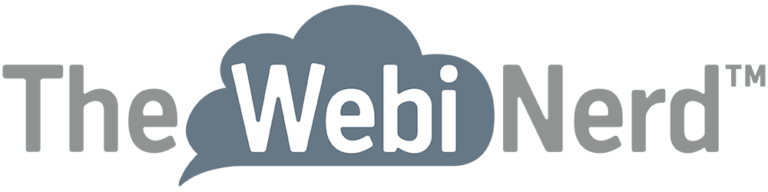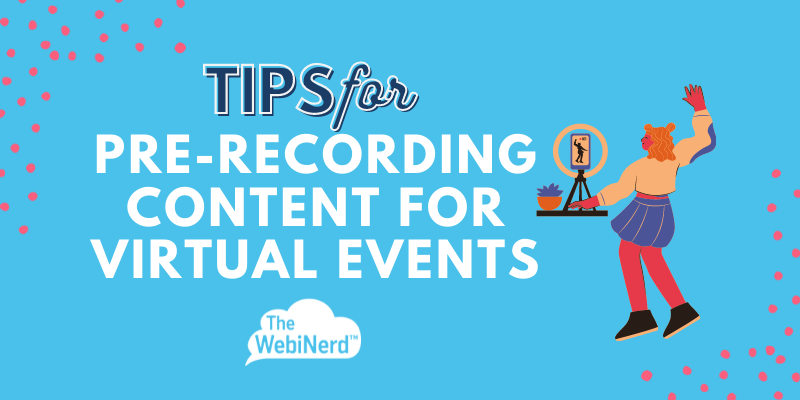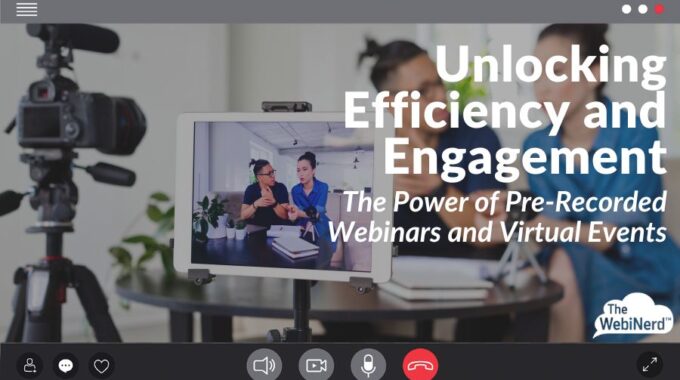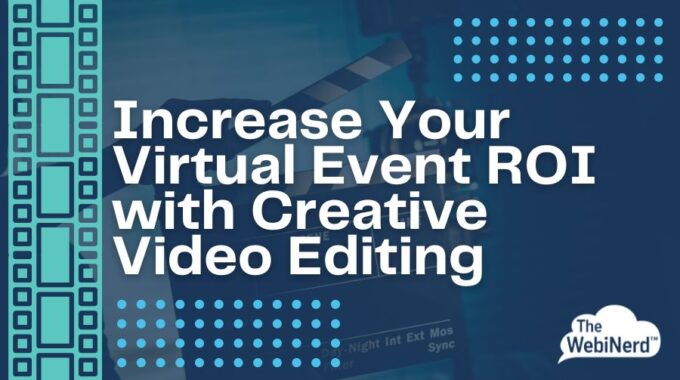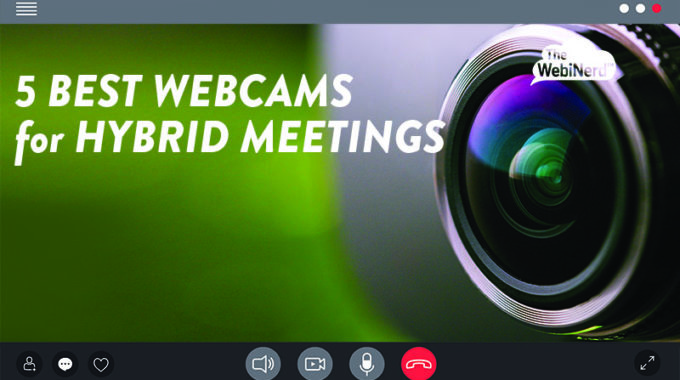With pre-recorded webinars, your speakers have the option to appear as flawless orators who rarely say “um” or “uh” while guiding your audience through dense content where there is no room for error. They can also eliminate the scramble to find a common schedule for busy presenters when you're working across multiple time zones. While they may rub against some of our best instincts as event organizers, pre-recorded or simulated-live webinars offer several clear benefits that may make recording your presentations in advance ideal for some of your virtual events.
Tips for Recording Your Presentation for Live Playback
2.
Tips for Recording Your Presentation for Live Playback
Pre-record content for virtual events with these tips and best practices to make your videos seem natural, polished and set-up for minimal editing.
Pre-recording content to be played back during a virtual or hybrid event requires some prep work and practice speaking to the camera. In this article we cover our most helpful tips to remember when you hit RECORD. Make sure you’ve also read our post on 5 Tips for Looking Great on Camera in Your Zoom Meeting and of course before you begin you’ll need to select how you want to record, so make sure you check out Top 4 Ways to Record Video for Live Playback in a Virtual Event.
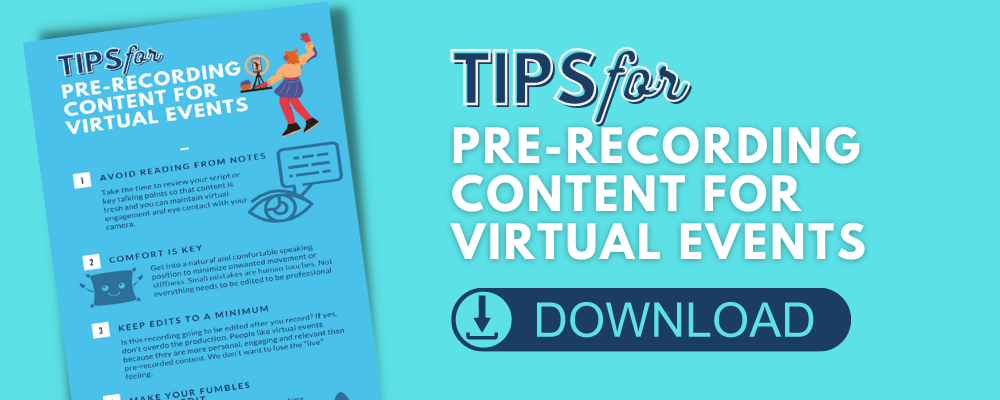
Pause at the Beginning and End
Before you start talking – and when you finish – look to the camera, smile naturally and count to 3 before breaking. This time allows us to start and stop the recording with room to cue it for live playback or editing on either end of your performance.
Avoid reading from notes
Take the time to review your script or key talking points so that content is fresh and you can maintain virtual engagement and eye contact with your camera.
Comfort is key
Get into a natural and comfortable speaking position to minimize unwanted movement or stiffness. Small mistakes are human touches. Not everything needs to be edited to be professional
Keep edits to a minimum
Is this recording going to be edited after you record? If yes, don’t overdo the production. People like virtual events because they are more personal, engaging and relevant than pre-recorded content. We don’t want to lose the “live” feeling.
Mistakes happen
If you hit a snag while recording, stop speaking and look up at the camera. Maintain silence for a moment and smile at the camera before starting again. This makes it easier for editors to make a match when editing and splicing video segments.
Tech review
Adjust your application settings for best possible results.
For instance, Zoom has a setting for recordings to be Optimized for 3rd party video editing. This may marginally increase the recording file size.
Set your expectations for quality
It is not possible to significantly improve the audio or video quality after it is recorded. Recording multiple people in different locations and with different equipment will yield different results in quality. If you want the highest quality results, it will take time, care and a reasonable budget to achieve your goals.
Need some more help to guarantee great results?
We’re always happy to help our clients record content and the bonus if that you’ll get our years of expertise using such content in a virtual event. If you’d like to get pricing, or just talk about what we can do to help, contact us below.