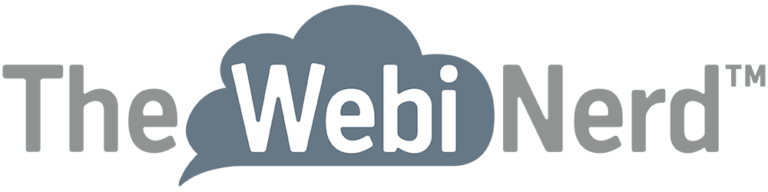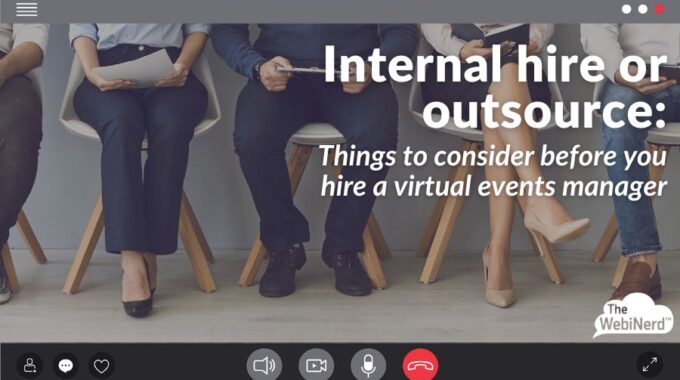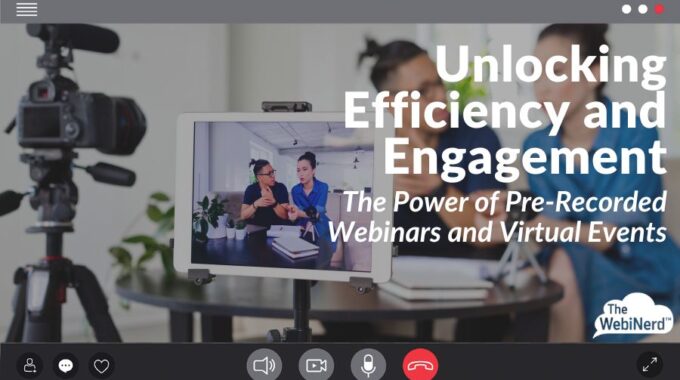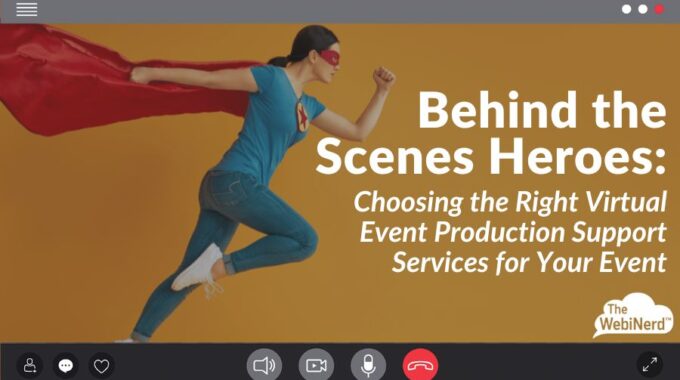Understand the risks associated with hiring an in-house virtual events manager and the benefits that…
Prevent Unwanted Disruptions on Zoom
You’ve taken all the steps to prevent Zoom bombing before your Zoom call, and now you want additional security once you are in your meeting. Below are some of our recommendations to ensure your Zoom call has as few inappropriate interruptions as possible.
Mute Participants
Look at the “…” or “more” menu at the bottom of the participants list. Here you can control whether participants can unmute themselves to avoid verbal outbursts.
Via Zoom
Host Only Chat
At the same “…” or “more” menu at the bottom of chat, you can control how attendees can chat. Host only is the safest setting if you’re concerned about disruption, however it will not allow participants to socialize.
Via Zoom
Monitor Participants List
Keep your participants list open and use a co-host to help you manage. Watch for disruptions or outsiders and click the more button on their name to move them to the waiting room or remove them. We suggest moving them to the waiting room first, recording as much info as possible and then removing them from the waiting room/meeting.
Identify and Report Disruptions
If you have a Business Zoom account, the dashboard will help you identify the IP address of the disruptive attendees. Zoom has also implemented and improved our options to report a participant, check them out here.
If you want to do more to amplify your online events, we’re here to help. Schedule a free consultation or reach out and let’s do something great together.